Add Listing Details
Add Detailed Information to the Profile
After publishing a basic listing, you can enhance it by clicking ‘Use Divi Builder‘ to add comprehensive information to the profile.
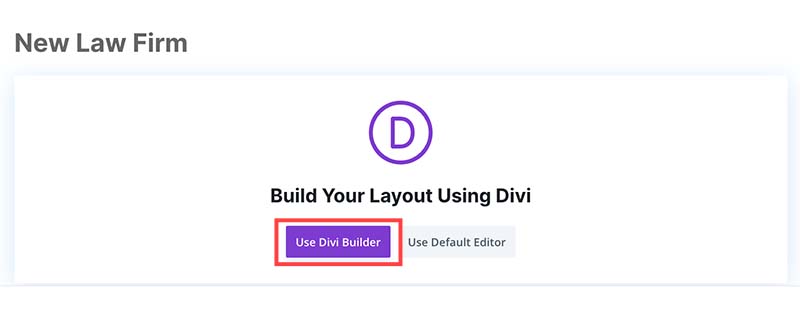
When you launch Divi Builder, 3 options will show up as below. Click “CHOOSE A PREMADE LAYOUT“
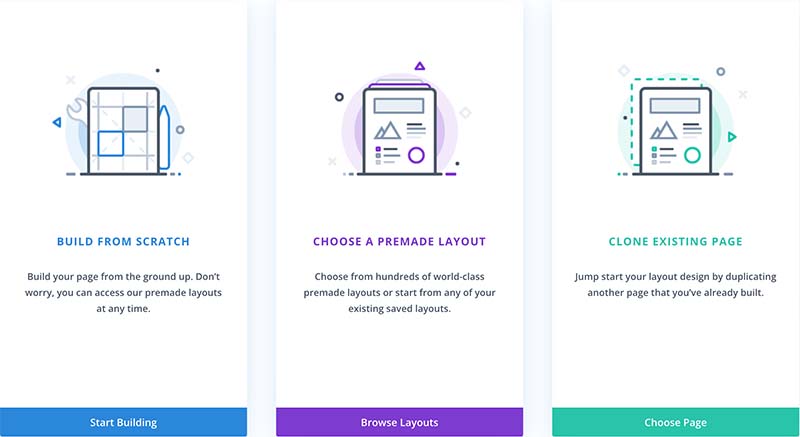
Next, select ‘YOUR SAVED LAYOUTS‘ and choose either Standard Restaurant or Featured Restaurant according to the profile type you’re creating.
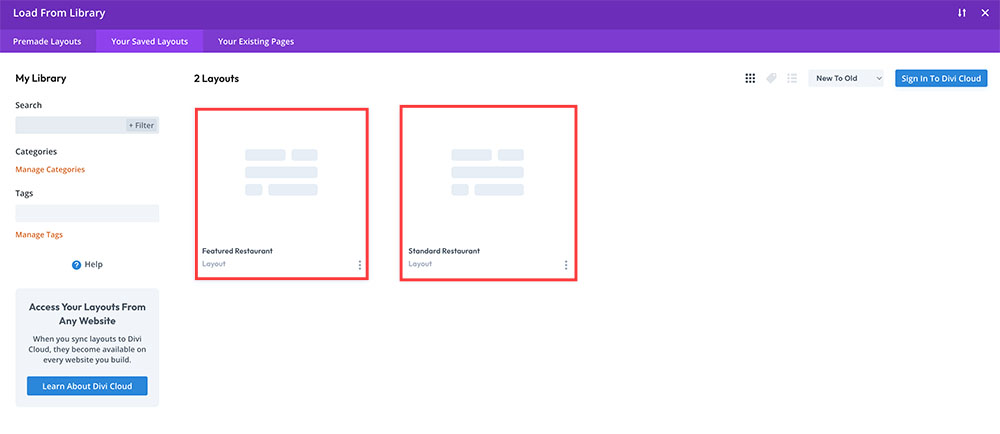
If you accidentally click ‘Build From Scratch‘ or don’t see the premade layout selection, you can click to the (+) icon at the bottom function menu to open that.
Check the box for ‘Replace Existing Content‘ and click ‘Use This Layout‘.
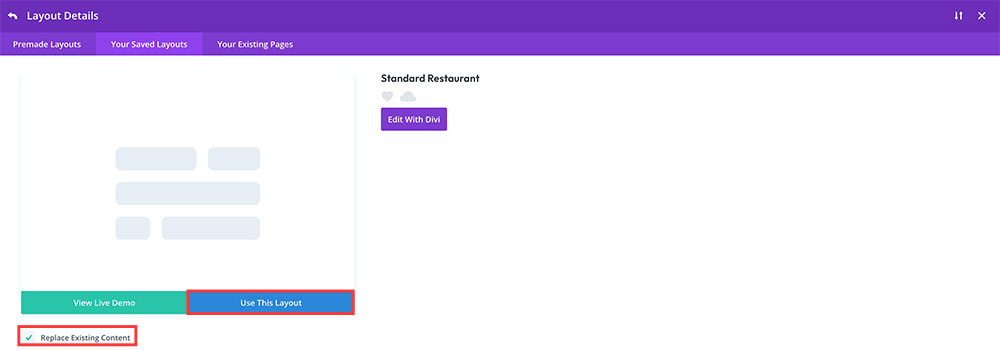
Detailed Listing
After importing the default layout. Your restaurant listing will look like this:
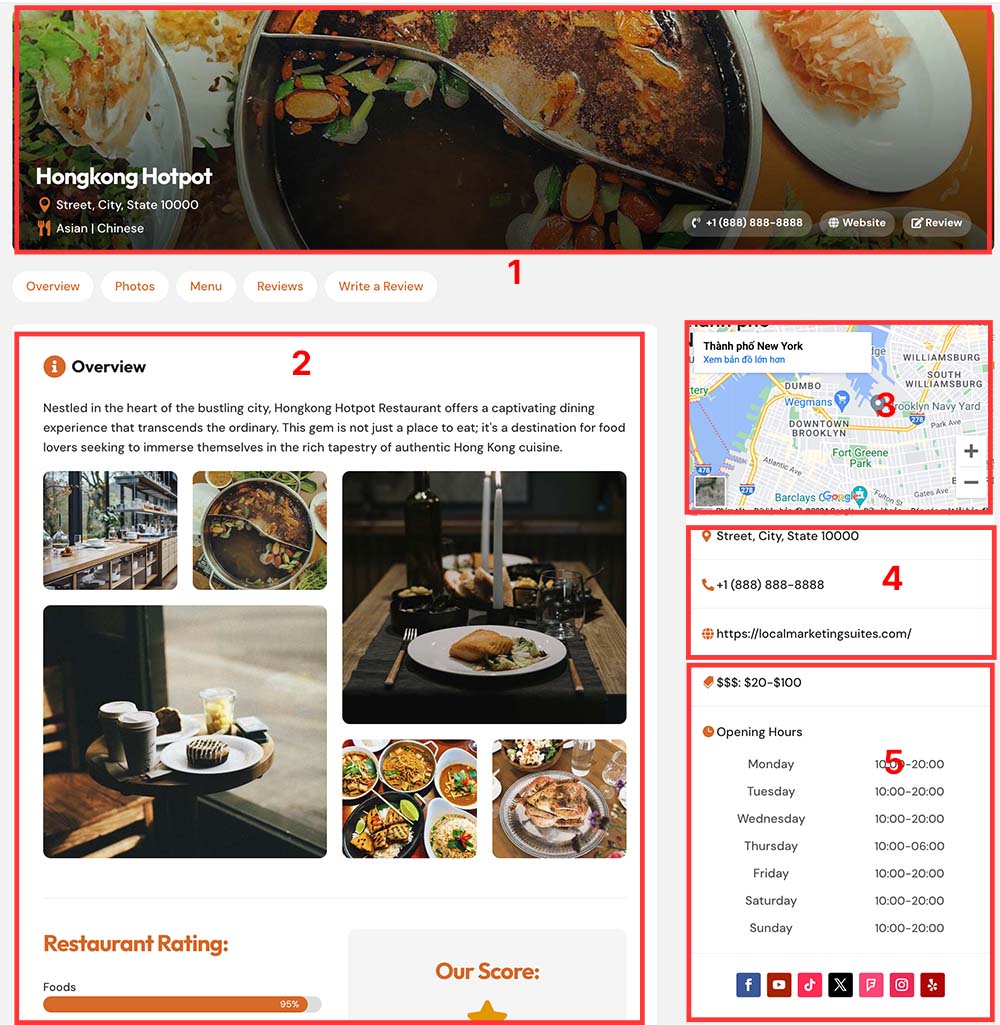
1- Profile Box: This is NOT Editable. The information on this box is automatically pulled from what you set in the previous step.
2- Content: Can be edited
3- Map Module: Edit following the details below
4- CAN NOT be edited
5- Detailed Price Range, Opening Hours And Social Profiles – Can be edited
Add A Map
Once you have filled in the detailed information to the profile, you may want to include a map which adds significant value by enhancing locational transparency and making it easier for clients to find the law firm or lawyer’s office.
While the Divi Map Module is an option, it requires a Google Map API key. An alternative is to use an embed map code directly from Google. To do this, follow the steps below:
1- Go to google.com/maps and search for the location. Click on the “Share” button on the left menu.
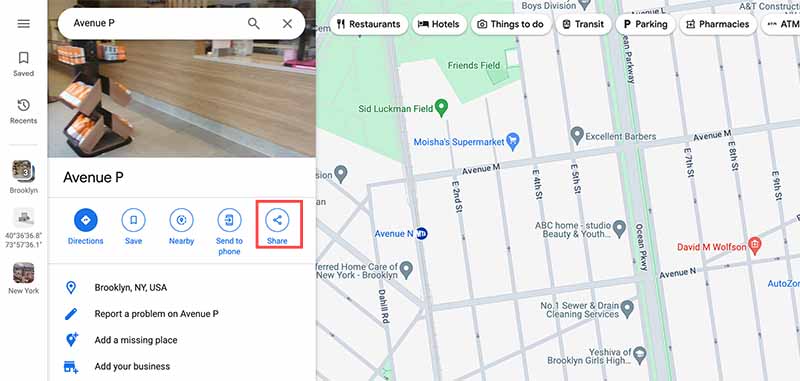
2- On the ‘Share a map‘ box, click ‘Embed a map‘ and then ‘COPY HTML‘.
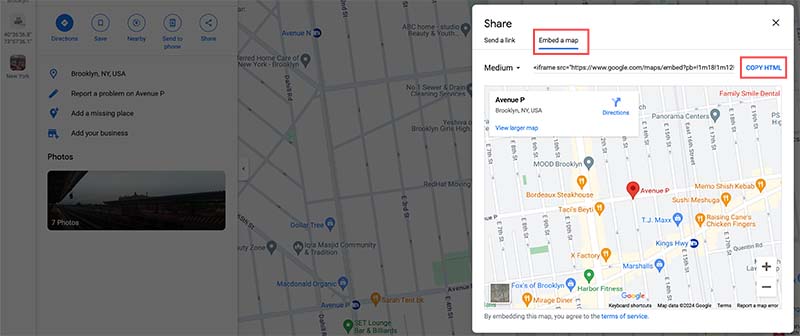
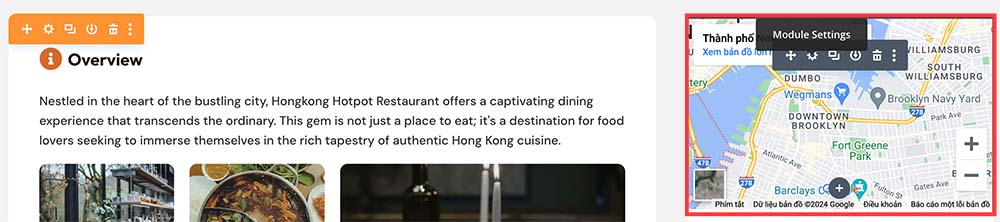
4- Looking at the embed code, you’ll find the ‘HEIGHT’ value of the map. Change it to 250 to make sure the map appear properly on the listing.
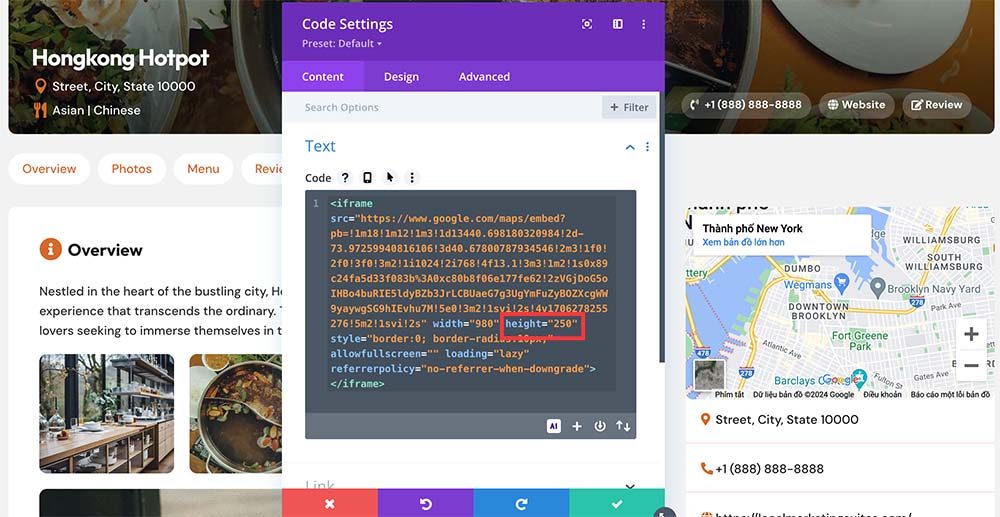
Add A Video to the Restaurant Profile
To add a video to the restaurant profile, follow these steps:
1- Open the Divi Builder and scroll down to the image gallery section.
2- Hover over the image gallery and locate the grey (+) button. Click it to add a new module below the image gallery. This is the ideal location to place the video on the listing page.
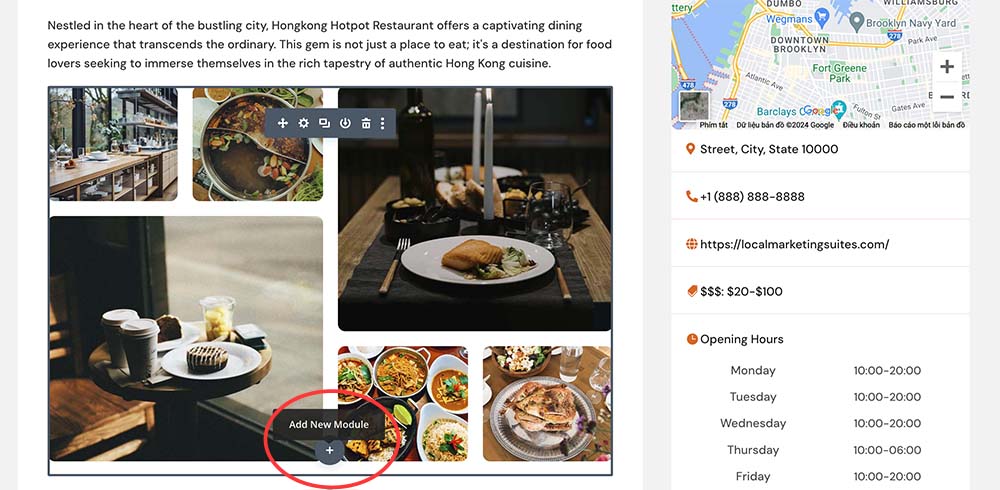
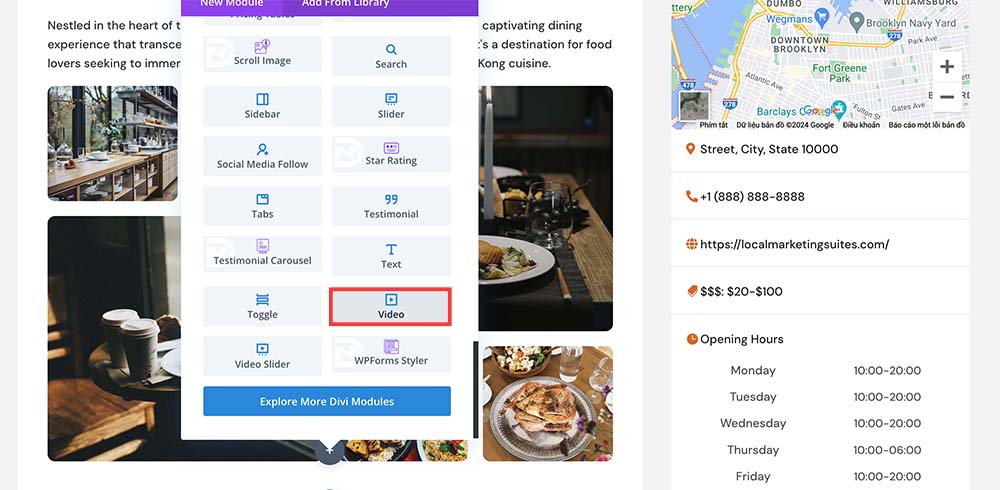
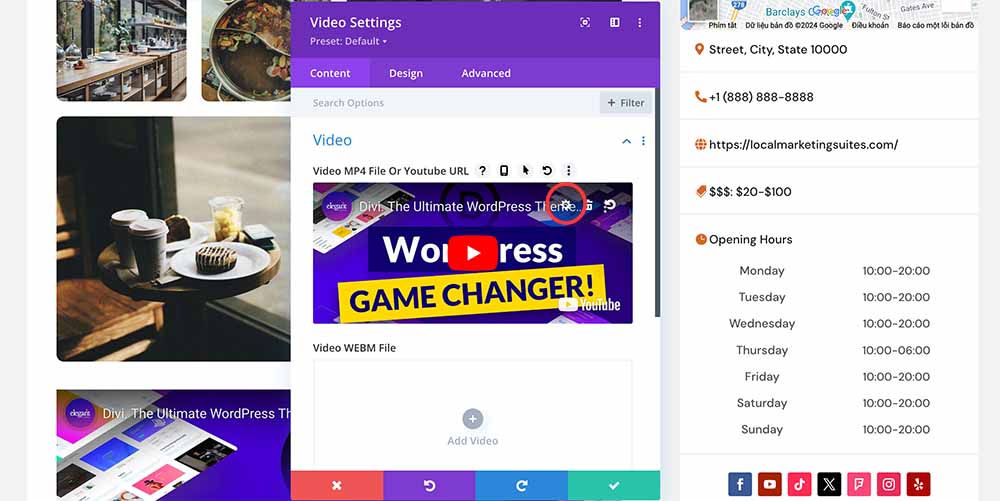
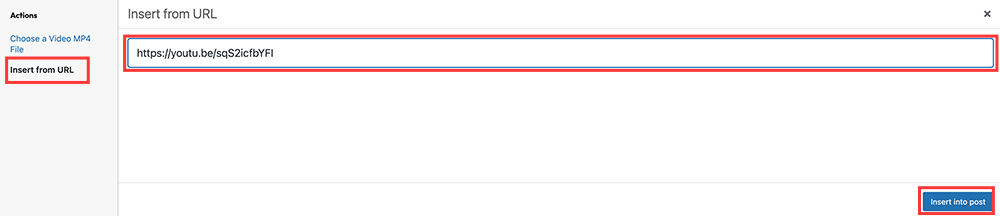
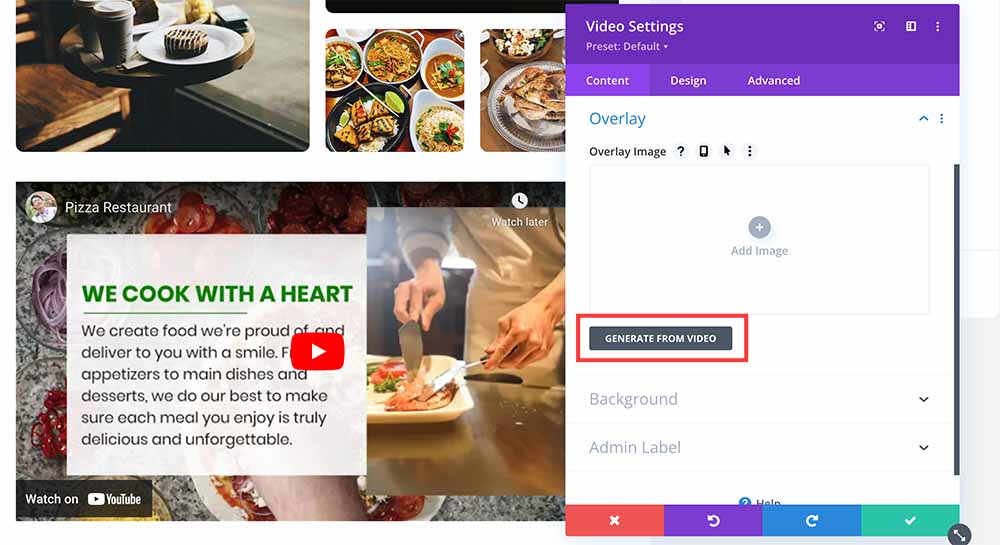
7- Save
