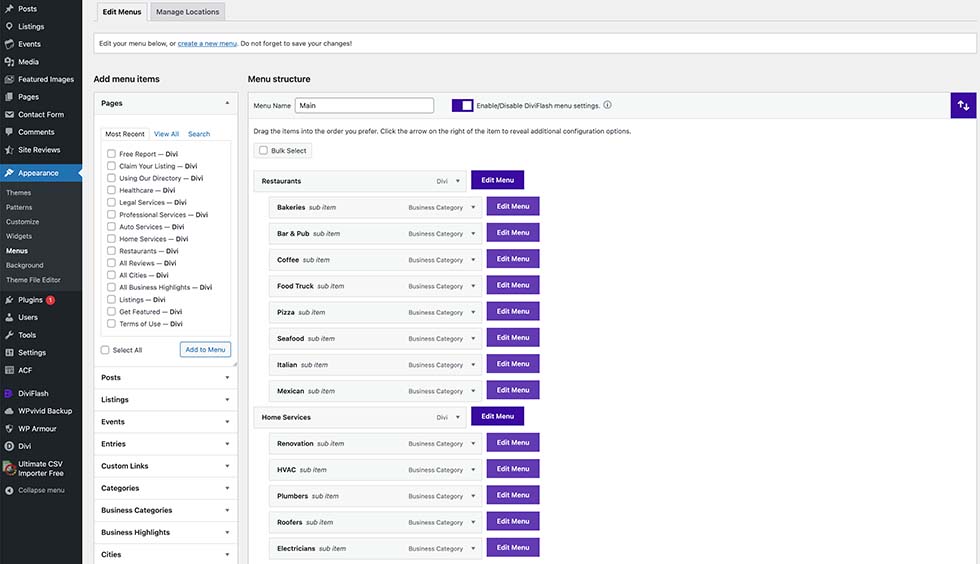Logo, Theme Builder & Menu
Change Logo
To update the header logo, navigate to Divi > Theme Options in your WordPress dashboard. Under the Site Logo section, click Upload, select your new logo, and save your changes.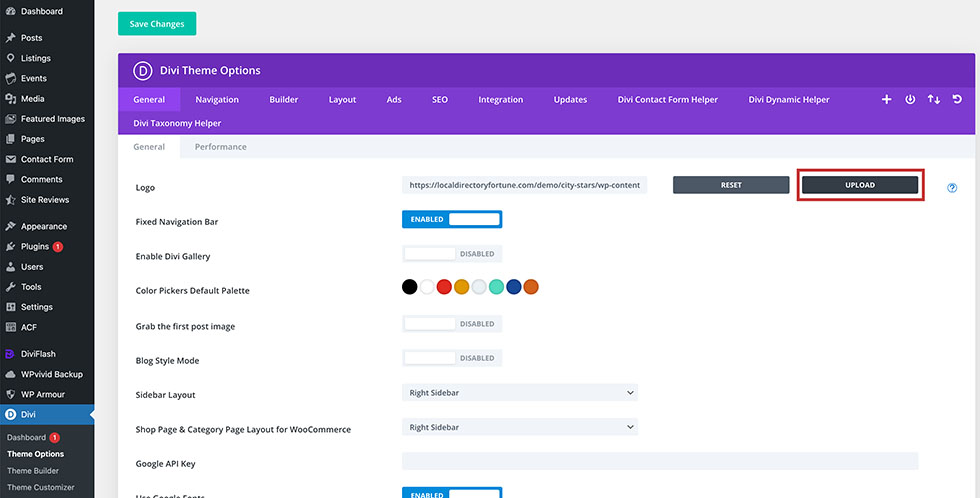
Theme Builder
Divi’s Theme Builder is the control center for customizing the look and functionality of your theme. If you need to edit anything in the header or footer, the Theme Builder is where you’ll make those changes. If you’re just starting out with Divi, I recommend limiting your work in the Theme Builder to avoid potential issues. For now, you can simply upload a light version of your logo to the footer since the footer background is dark. This ensures your logo will stand out and remain visible.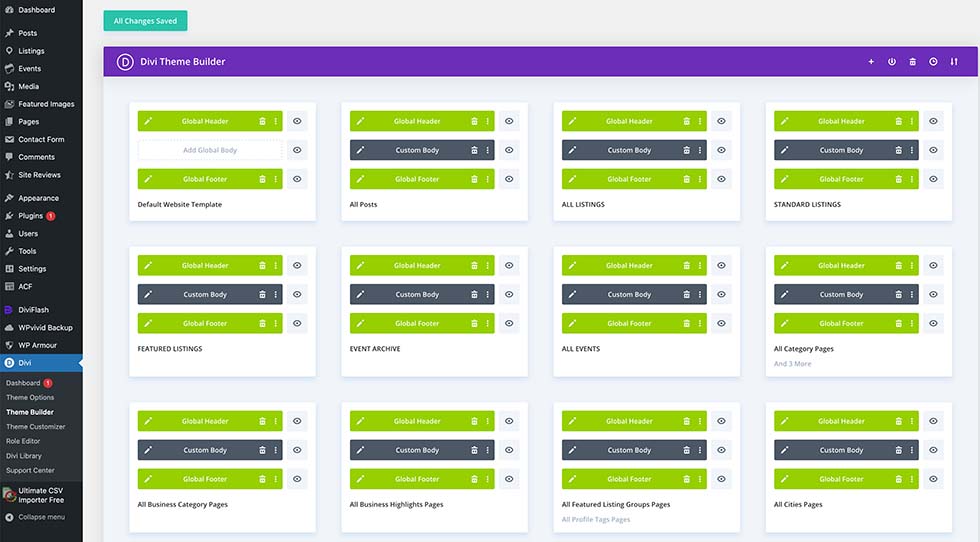
Editing the Footer
From the Theme Builder, click any ‘Edit Global Footer’ button. This will open a live builder interface where you can click and edit any element directly. It’s an intuitive way to make changes, as you can see updates in real time as you work.
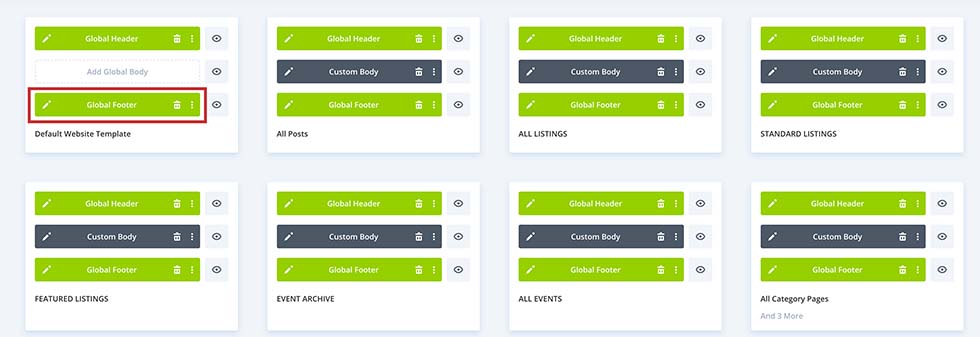
Most elements in the footer are already set up to minimize your work. You’ll only need to update a few key details: your logo, the About Us description, and the social media links.
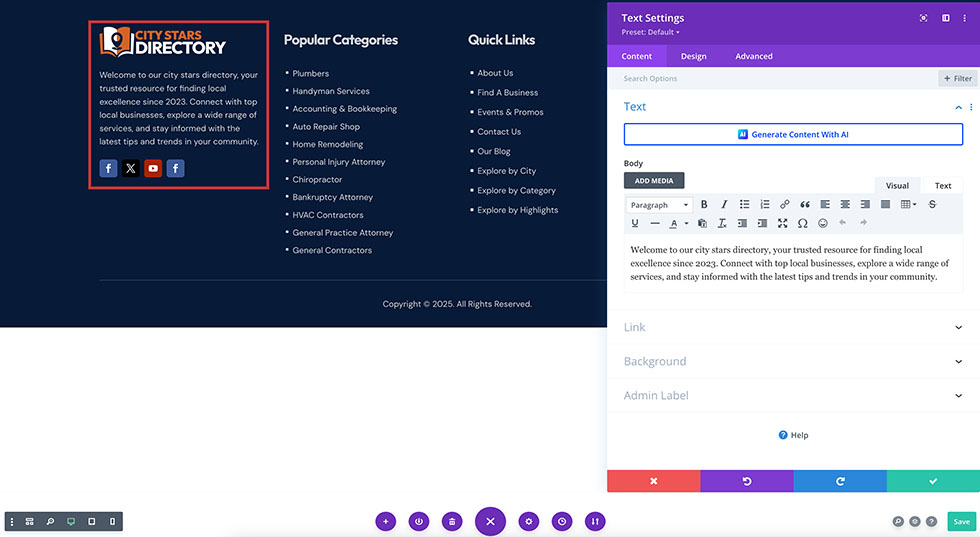
Website Menu
LDF City Stars features a mega menu built with Divi Flash. You can view the settings for the mega menu in the Appearance > Menus section of your WordPress dashboard. Everything is already set up, so there’s no need for adjustments.
However, if you’d like to make changes or experiment with the menu, be sure to create a backup first to avoid losing your current setup.